How to Embed YouTube videos in Angular Applications
• Render YouTube videos in Angular
- Within this tutorial, we delve into the process of integrating YouTube videos into Angular applications, enabling seamless embedding and playback.
- To integrate YouTube videos into Angular applications, you have the option to utilize the official YouTube Player API. Below is a comprehensive walkthrough explaining the process:
1) . Install the YouTube Player API package using npm :
npm install @angular/youtube-player
2) Import the 'YouTubePlayerModule' in your Angular module. Open the module file (e.g., 'app.module.ts') and add the following import statement :
import { YouTubePlayerModule } from '@angular/youtube-player';
3) Add 'YouTubePlayerModule' to the'imports array' in the same module file :
@NgModule({
imports: [
// Other modules...
YouTubePlayerModule
],
// Other declarations, providers, etc...
})
export class AppModule { }
4) In your Angular component, add a container element where you want to embed the YouTube video. For example, in your component's HTML template ('component.html'), you can use a '<div>' element:
<div id="youtube-player"></div>
5) In your component class ('component.ts'), import the 'YouTubePlayer' from the '@angular/youtube-player' package :
import { Component, ViewChild } from '@angular/core';
import { YouTubePlayer } from '@angular/youtube-player';
6) Use the '@ViewChild' decorator to get a reference to the 'YouTubePlayer' component. Add the following code to your component class :
@Component({
selector: 'app-youtube-component',
templateUrl: 'component.html'
})
export class YoutubeComponent {
@ViewChild(YouTubePlayer, { static: true }) player:
YouTubePlayer;
}
7) Initialize the player and set the video ID in your component's 'ngOnInit()' method or any other appropriate lifecycle hook :
ngOnInit() {
this.player.cueVideoById('YOUR_VIDEO_ID');
}
Replace 'YOUR_VIDEO_ID' with the actual YouTube video ID you want to embed.
8) Run your Angular application, and the YouTube video should be embedded in the specified container.
Note: Make sure you have an active internet connection when running the Angular application, as the YouTube Player API requires internet access to load the video. That's it! You have successfully embedded a YouTube video in your Angular application using the YouTube Player API.
- Certainly! Here's the continuation of the previous article on embedding YouTube videos in Angular applications :
9) If you want to control the player programmatically, you can add event listeners to handle player events. For example, you can listen for the ready event to know when the player is 'ready' to receive commands. Add the following code to your component class:
ngOnInit({
this.player.cueVideoById('YOUR_VIDEO_ID');
this.player.ready.subscribe(() => {
// Player is ready
// You can now control the player
});
}
10) To control the player, you can use methods provided by the 'YouTubePlayer' component. For example, you can play, pause, or seek the video. Here's an example of controlling the player:
playVideo() {
this.player.play();
}
pauseVideo() {
this.player.pause();
}
seekTo(time: number) {
this.player.seekTo(time);
}
11) You can also listen for various player events such as 'stateChange', 'playbackQualityChange', or 'error' to perform actions based on player events. For example, you can update the UI when the player state changes. Here's an example of listening to the 'stateChange' event:
this.player.stateChange.subscribe((event:YT.OnStateChangeEvent) => {
if (event.data === YT.PlayerState.PLAYING) {
// Player is playing
// Update UI or perform other actions
} else if (event.data === YT.PlayerState.PAUSED) {
// Player is paused
// Update UI or perform other actions
} else if (event.data === YT.PlayerState.ENDED) {
// Player is ended
// Update UI or perform other actions
}
});
12) Finally, don't forget to add the necessary types to your component. Add the following import statement at the top of your component file:
import { YT } from '@angular/youtube-player';
- That's it! You now have the ability to embed and control YouTube videos in your Angular application using the YouTube Player API. You can customize the player appearance, handle player events, and provide an interactive video experience to your users.
- Remember to replace 'YOUR_VIDEO_ID' with the actual YouTube video ID you want to embed.
13) Load the YouTube iframe API Script.
- As elucidated previously, it serves as a wrapping mechanism for the YouTube Player API, necessitating the preloading of an iframe API script prior to utilizing the YouTube player component.
- There exist two methods by which we can incorporate the YouTube iframe API script.
<script src="https://www.youtube.com/iframe_api"></script>
14) Load IFrame Player API script asynchronously in component.ts file.
export class AppComponent {
apiLoaded = false;
ngOnInit() {
if (!this.apiLoaded) {
const tag = document.createElement('script');
tag.src = 'https://www.youtube.com/iframe_api';
document.body.appendChild(tag);
this.apiLoaded = true;
}
}
};
- This is the recommended approach according to the YouTube iframe API documentation.
15) Get the video id of youtube
- Every YouTube video has an ID, it will be part of the video URL.
- Take a look at the YouTube video URL provided below.
https://www.youtube.com/watch?v=AMjzS1B_txo
- The video id is AMjzS1B_txo
16) Render video using <youtube-player>tag.
- Pass the video id to the youtube-player component videoId @input.
<youtube-player videoId="AMjzS1B_txo"></youtube-player>
17) That concludes the process, and our video will be loaded automatically.
- Furthermore, it is possible to establish a binding between a variable and the [videoId] input.
- Here is the complete example.
export class AppComponent {
// videoUrl = 'https://www.youtube.com/watch?v=AMjzS1B_txo;
// apiLoaded = false;
// videoId = 'QIZ9aZD6vs0';
ngOnInit() {
if (!this.apiLoaded) {
const tag = document.createElement('script');
tag.src = 'https://www.youtube.com/iframe_api';
document.body.appendChild(tag);
this.apiLoaded = true;
}
}
};
18) In the component.html file use the videoId variable
<youtube-player [videoId]="videoId"></youtube-player>
19) Changing width and height of youtube video
- The default configuration of the YouTube player component sets the video dimensions to 640 pixels in width and 390 pixels in height.
- To modify the dimensions of the video, you can utilize the [height] and [width] input parameters available in the YouTube player component.
<youtube-player [videoId]="videoId" [height]="250" [width]="500"></youtube-player>
20) Changing the quality of the youtube video.
- To adjust the video quality of the loaded YouTube video, you can utilize the suggestedQuality input of the youtube-player component.
- To modify the dimensions of the video, you can utilize the [height] and [width] input parameters. This allows you to adjust the width and height of the video as per your requirements.
<youtube-player [videoId]="videoId" [height]="250" [width]="500" suggestedQuality="hd720"></youtube-player>
- The suggestedQuality input accepts various values including 'default', 'small', 'medium', 'large', 'hd720', 'hd1080', and 'highres'. These options provide different quality levels for the YouTube video being loaded.
21) I trust that this information proves beneficial! Please don't hesitate to reach out if you require any additional clarifications.
- We can make use of Angular Youtube Player Component's [startSeconds] and [endSeconds] inputs to change the start and end play times of youtube videos.
<youtube-player [videoId]="videoId" suggestedQuality="small" [startSeconds]="startSeconds" [endSeconds]="endSeconds" [height]="height" [width]="width"></youtube-player>
- The above video will start at 60 seconds and end at 120 seconds.
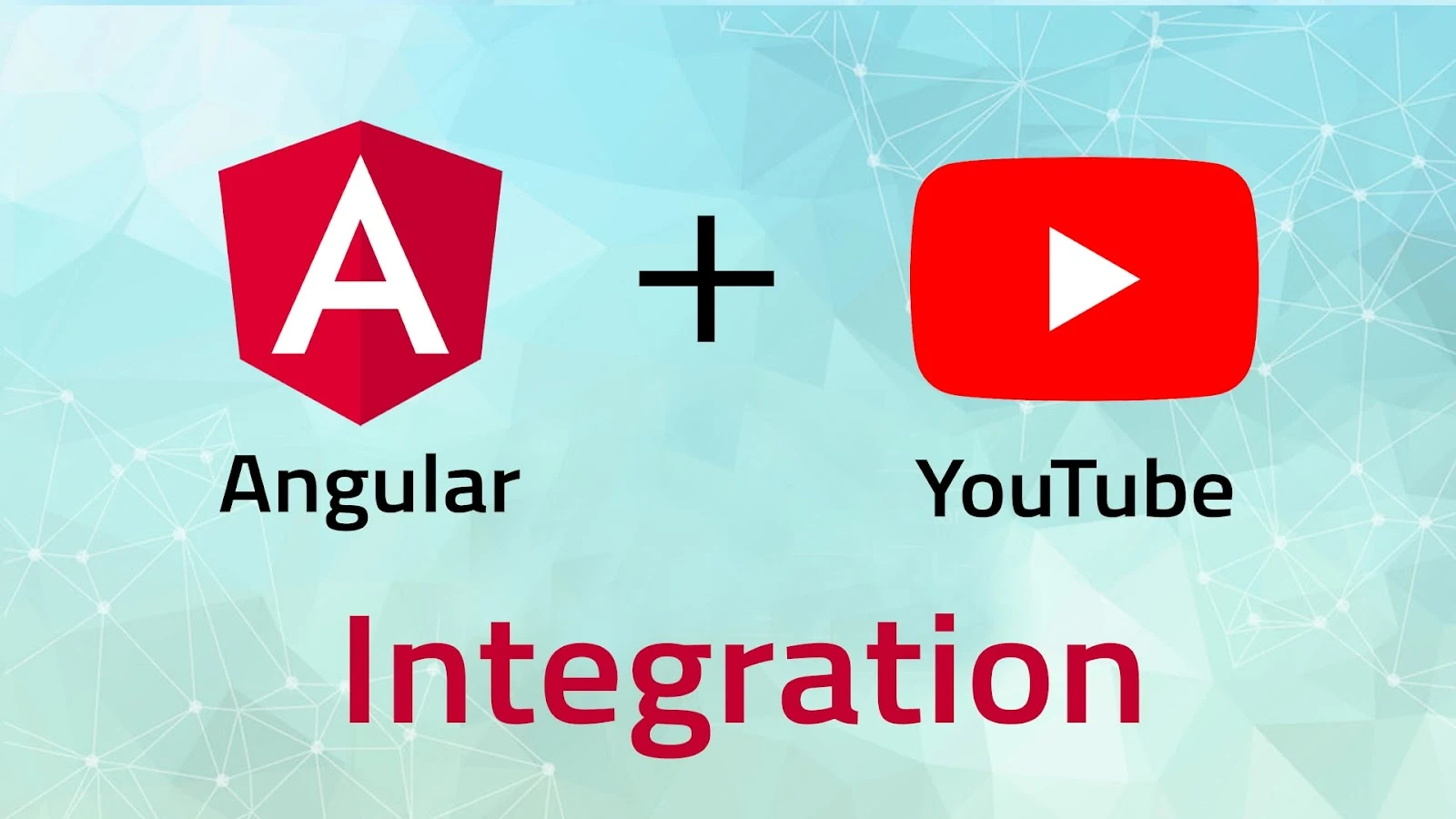
DO leave your comment